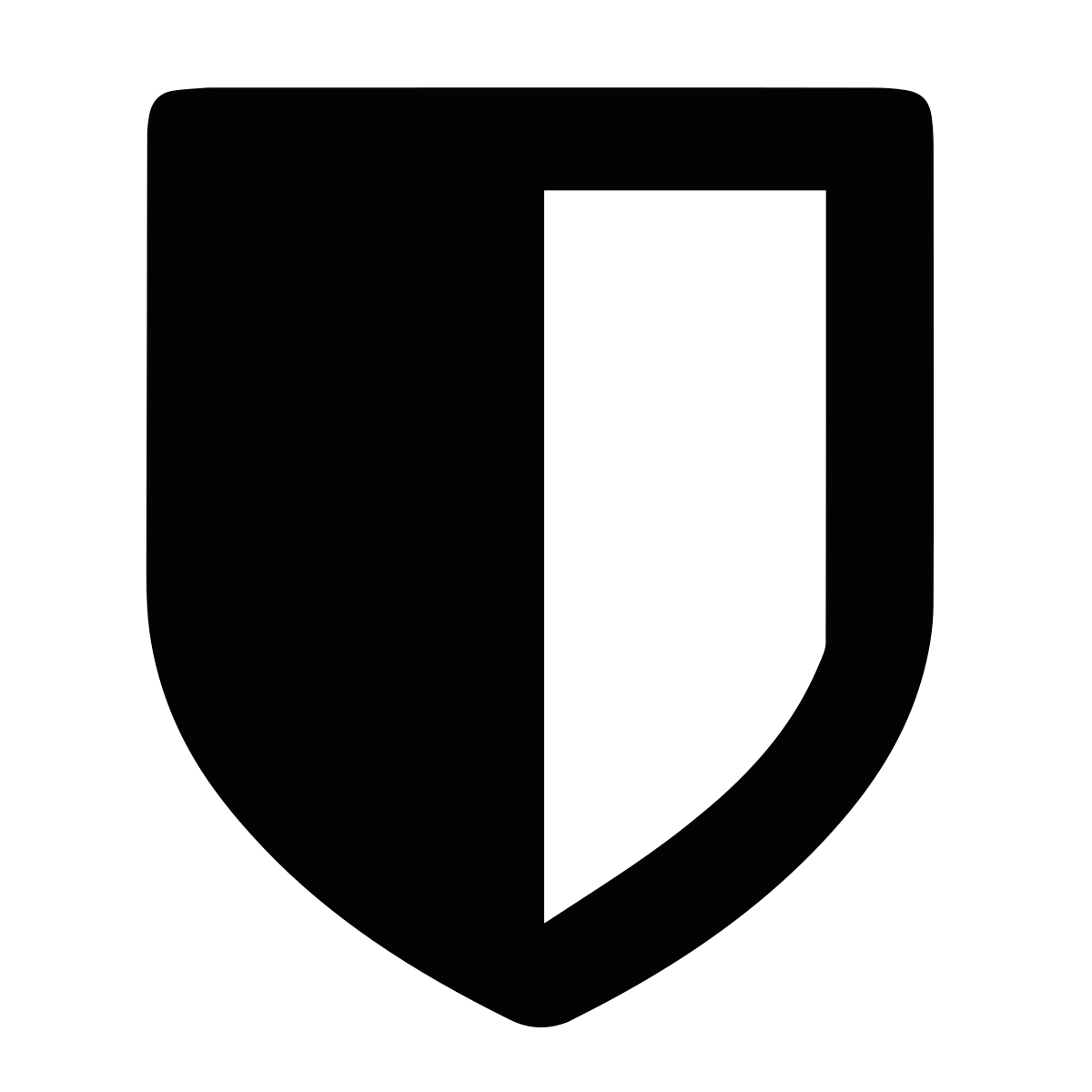HOW-TO Deploy OpenWRT Mudfish as UnRaid VM
Are you looking for a way to deploy OpenWRT Mudfish as an UnRaid VM? If so, you're in luck! In this tutorial, we'll walk you through the process step by step.
What is Mudfish?
Before we begin, let's take a quick look at what Mudfish is. Mudfish is a VPN service provider that specializes in online gaming. It uses a unique routing algorithm that can reduce latency and improve game performance.
Download & Convert Mudfish VM image
First, we need to download and convert the Mudfish VM image. Here are the steps:
# Download ova
wget https://mudfish.net/releases/openwrt/ova/OpenWRT_with_Mudfish-2.1.26.ova
# Extract image
tar -xvf OpenWRT_with_Mudfish-2.1.26.ova
# Convert image
qemu-img convert -O qcow2 OpenWRT\ with\ Mudfish\ 2.1.26-disk001.vmdk mudfish.qcow2
# Store image
mkdir -p /mnt/user/domains/mudfish; mv mudfish.qcow2 /mnt/user/domains/mudfish/
# Clean up
rm OpenWRT*
Add VM
Once we have the VM image, we need to add it to UnRaid. Here's how:
- Go to the UnRaid web interface.
- Click on "Add VM" in the top menu bar.
- Specify the VM specs as follows:
- Linux
- Logical CPU: 1 Core
- Initial Memory: 128 MB
- Machine: i440fx-7.1
- BIOS: SeaBIOS
- Primary vDisk Bus: IDE
- Primary vDisk Location (Manual): /mnt/user/domains/mudfish/mudfish.qcow2
- Network Model: virtio-net
- All other settings can be left as default. Create & Start VM.
Configure VM
Now that we have the VM running, we need to configure it. Here's how:
- Access the VM console (VNC) and press ENTER.
- Change the OpenWRT IP address to be in the same subnet as the Unraid server (e.g. 192.168.100.111).
- Change the OpenWRT WAN interface to be bridged (br-lan).
# Change IP address
# Modify the network config file to be like these
vi /etc/config/network
# Desired change under: "config interface 'lan'"
# option ipaddr '192.168.100.111'
#
# Desired change under "config interface 'wan'"
# option device 'br-lan'
# option proto 'dhcp'
# Restart network
/etc/init.d/network restart
Launch Mudfish
Finally, we can launch Mudfish. Here's how:
- Access the OpenWRT web interface at http://192.168.100.111 and change the password (System > Administration > Router Password).
- Launch the Mudfish web interface at http://192.168.100.111:8282 (Service > Mudfish > Mudfish Launcher UI).
- Login with your Mudfish account.
That's it! You have successfully deployed OpenWRT Mudfish as an Unraid VM. Happy gaming!